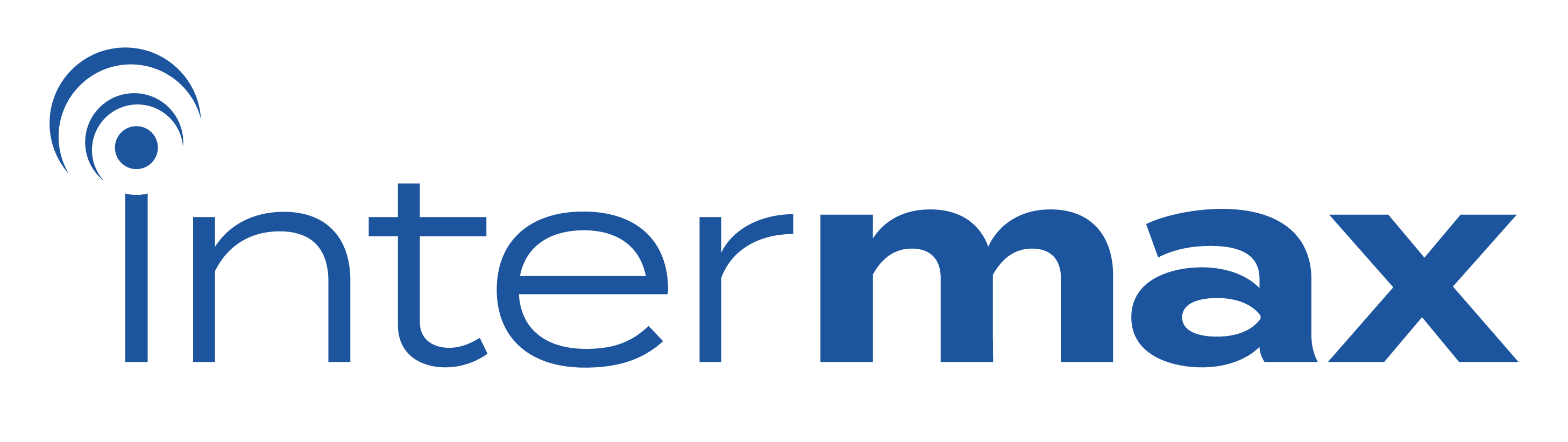Diagnosing basic internet connection issues can involve a few simple steps to identify and potentially resolve the problem. Here’s a step-by-step guide:
- Check Hardware Connections:
- Ensure that all cables (Ethernet or Wi-Fi) are securely connected to your modem/router and your device (computer, smartphone, etc.).
- If using Wi-Fi, make sure your device is within the range of the router.
- Restart Devices:
- Restart both your modem and router by unplugging them from power for about 10-15 seconds and then plugging them back in.
- Restart the device you’re trying to connect to the internet (computer, smartphone, etc.).
- Check Modem and Router Lights:
- Most modems and routers have indicator lights that show the status of the connection. Check if the appropriate lights are on, indicating a stable connection.
- Test Multiple Devices:
- If possible, test the internet connection on multiple devices to determine if the issue is specific to one device or affecting all devices.
- Check for Service Outages:
- Contact your Internet Service Provider (ISP) or visit their website to check if there are any reported outages in your area.
- Run Network Troubleshoot:
- On Windows, you can right-click the network icon in the system tray and select “Troubleshoot problems.”
- On macOS, go to “System Preferences” > “Network” > select your network connection and click “Assist me…” > “Diagnosis.”
- Check Wi-Fi Signal Strength:
- If using Wi-Fi, check the signal strength on your device. Weak signals can result in slow or intermittent connectivity. Try moving closer to the router.
- Reset Router Settings:
- If you’re familiar with router settings, you can try resetting your router to its default settings. Be cautious, as this will erase any custom settings.
- Disable VPN or Proxy:
- If you’re using a Virtual Private Network (VPN) or a proxy, try disabling them to see if they’re causing the connectivity issue.
- Update Firmware:
- Check if your router’s firmware is up to date. Sometimes outdated firmware can cause connectivity problems.
- Firewall and Security Software:
- Temporarily disable any firewall or security software to see if they’re causing the issue.
- Contact ISP:
- If none of the above steps work, contact your ISP’s customer support. They can guide you through more advanced troubleshooting and potentially schedule a technician if needed.
Remember that specific solutions can vary based on your setup and the nature of the problem. If you’re unsure about any step, it’s always a good idea to reach out to technical support for assistance.